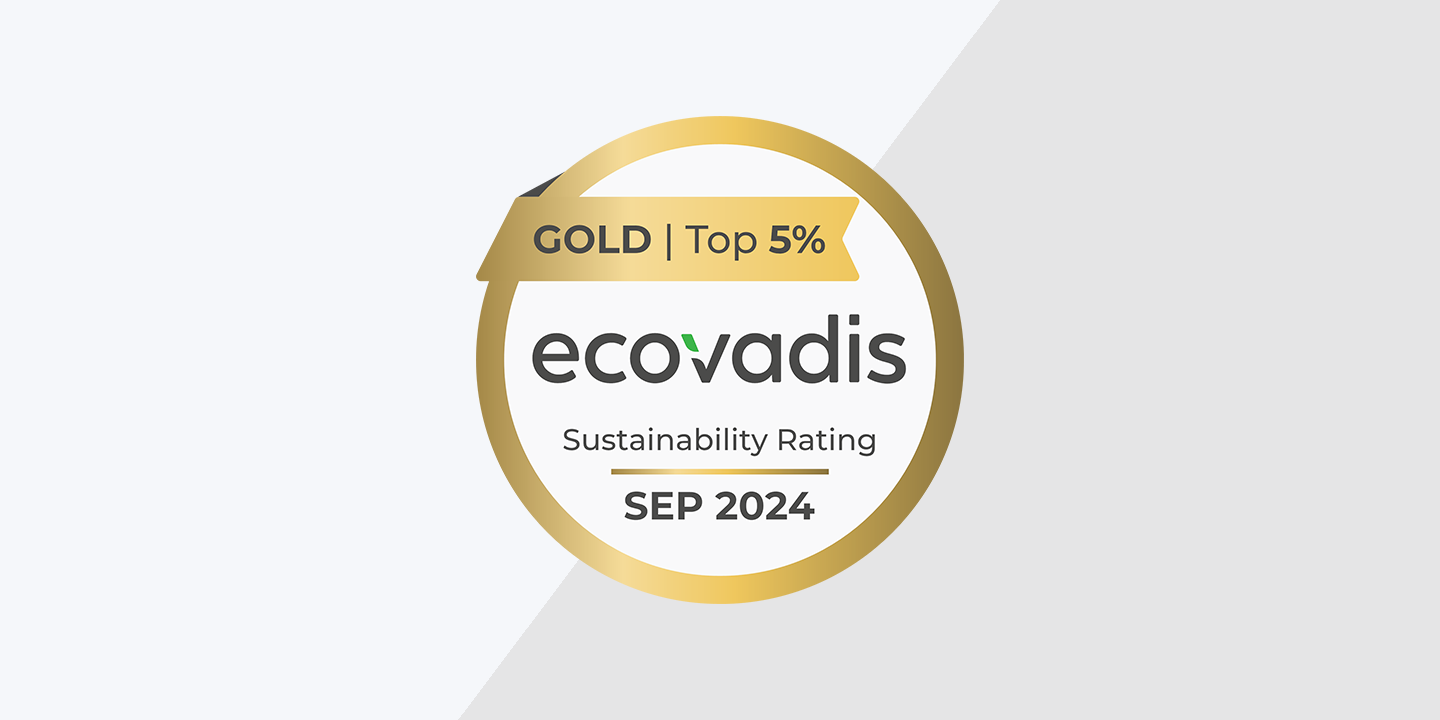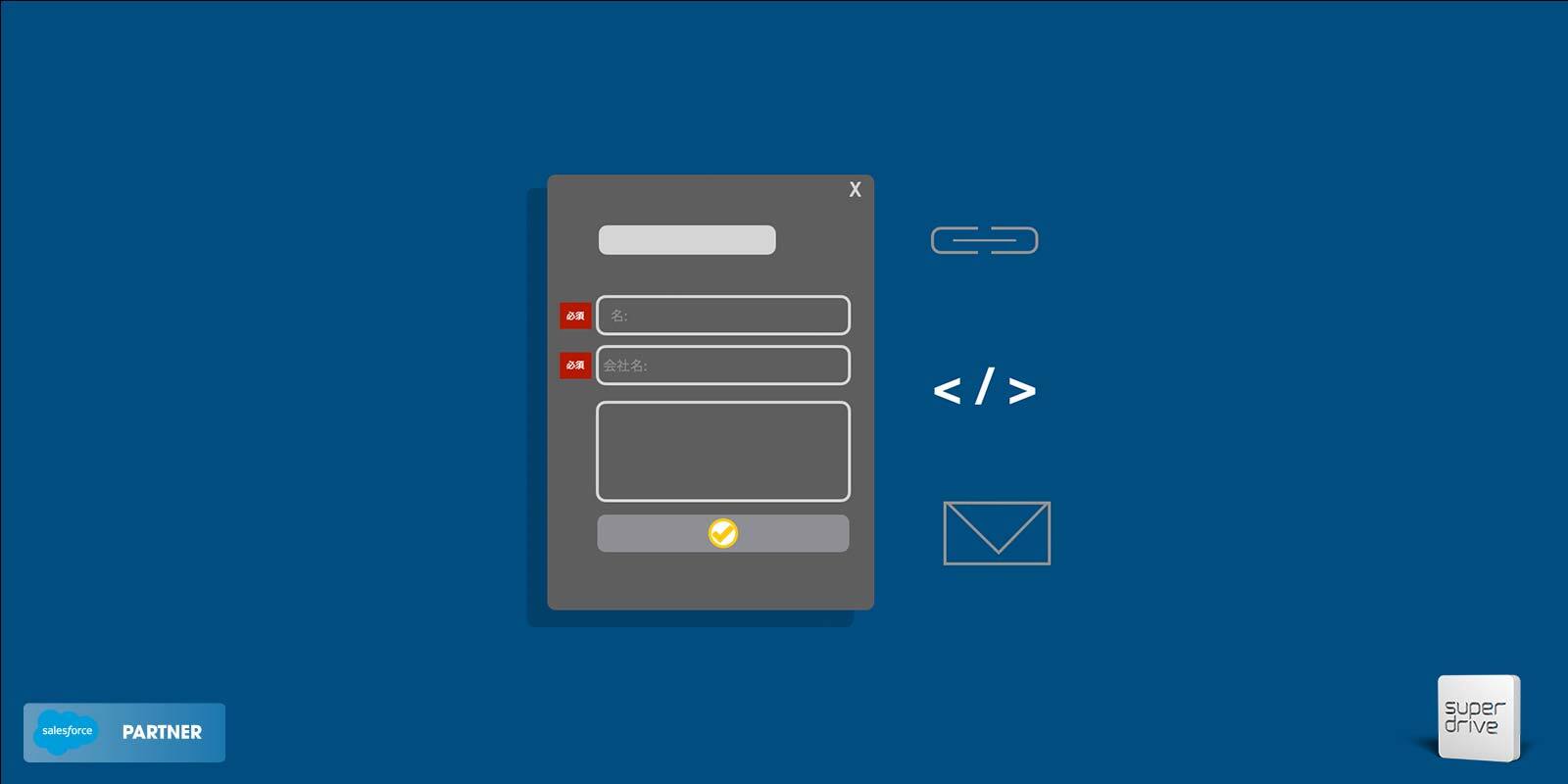Social media marketing is a vital component of any modern marketing strategy. It connects brands with customers, builds brand awareness, and drives website traffic. But the elephant in the room is ROI – everyone knows it’s there, but it’s difficult to accurately attribute performance to business metrics.
This is because Social Media is an important part of every stage of the lifecycle and surfaces in every marketing campaign. Sometimes it is a direct lead gen tool, and sometimes it is passive. Sometimes it is the prospect’s first touch, sometimes it is a nurturing tool, and sometimes it is used for pure brand awareness.
While Salesforce Marketing Cloud Account Engagement (Pardot), and no single tool for that matter, can fully track the role of social media in a non-linear customer lifecycle, Pardot can help marketers consolidate, easily push out and track their social media efforts and tie social media posts to first-touch marketing attribution. This can be especially handy when a social media marketer is tasked with a request to show how their efforts are directly contributing to the business’s ROI.
Read below for a step-by-step guide on increasing and measuring social media marketing ROI with Marketing Cloud Account Engagement (Pardot).
Connect your social media accounts to Marketing Cloud Account Engagement (Pardot)
First, you’ll need to connect your social media accounts to Pardot. To do this, go Pardot Settings > Connectors and add the social media network of your choice. Pardot currently only natively integrates with Facebook, LinkedIn and Twitter.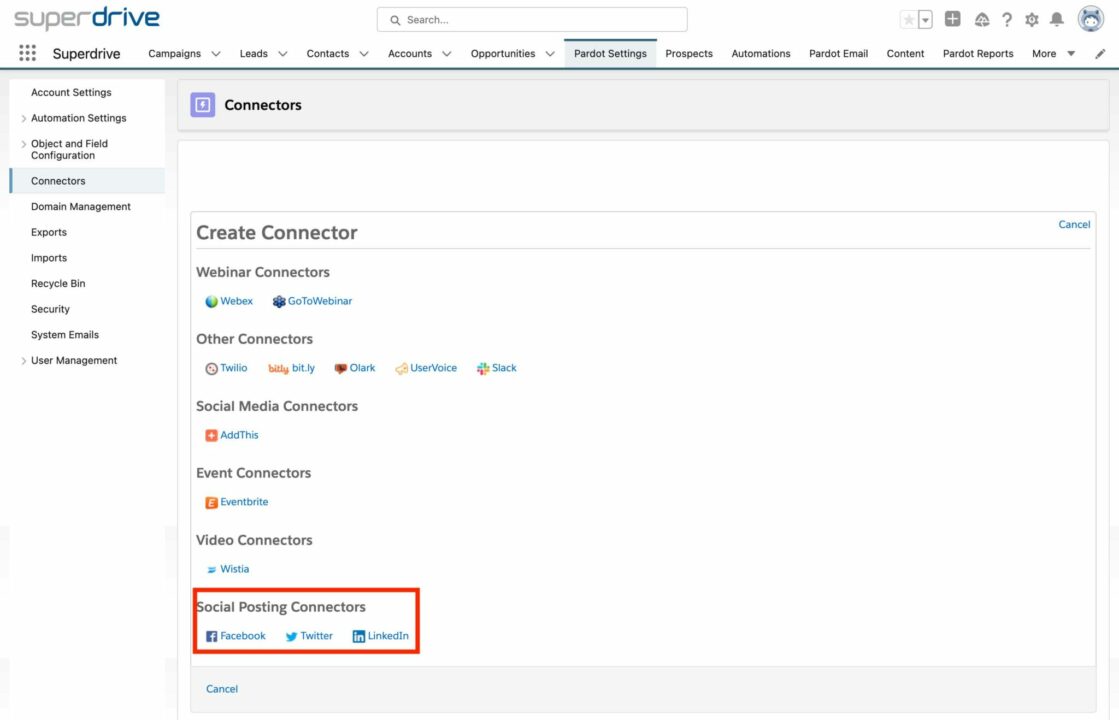
Add the Google Analytics Connector
While you are on the connectors screen, be sure to also add the Google Analytics Connector to your Marketing Cloud Account Engagement (Pardot) instance.
The Google Analytics connector allows you to bring UTM data such as source and medium, into Pardot. So, if you make a post on Facebook with “utm_source=Facebook” in the URL, that data can be brought into the prospect record in Pardot and Salesforce.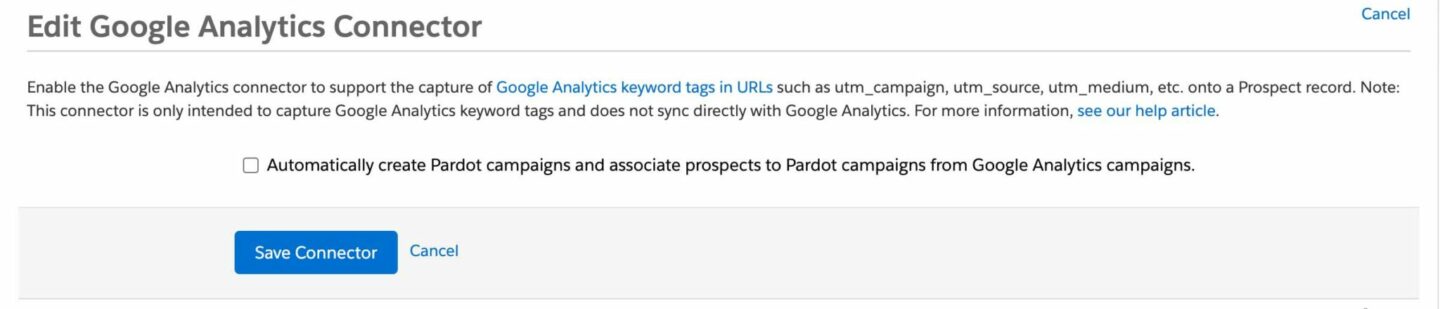
Create your Social Posts from Marketing Cloud Account Engagement (Pardot)
Once you have your social media accounts connected to Pardot, you can start creating social posts. To create a new post, go to Content > Social and click “Create Post.” From here, you can choose which social media account you want to post to, enter your post text and any relevant hashtags or handles, and add any images or links. You can also schedule posts in advance instead of posting right away. This is great because it lets you pick optimal times to get your posts out to your audience.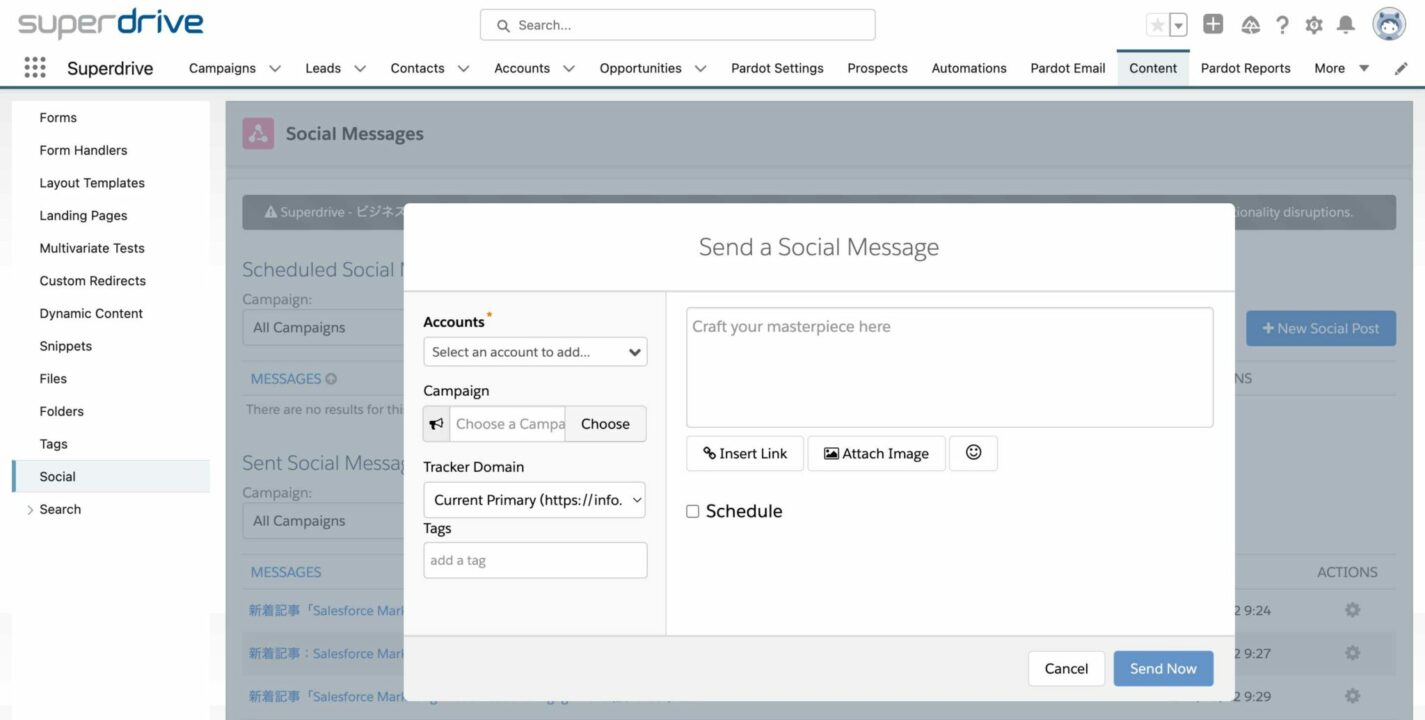
After your post is live, you can view the post in Pardot and easily track individual post performance, including clicks, likes and comments. This data can be helpful in identifying which types of content are most effective at engaging your audience.
Level up your Social Post Strategy
Now that we have covered the basics, let’s get a bit more granular on how to really maximize value from your social posts…
Attribute Social Media Leads to Salesforce Campaigns
Salesforce campaigns are used for tracking leads and opportunities, as well as the associated revenue, throughout the customer lifecycle. With connected campaigns, adding a prospect to a Marketing Cloud Account Engagement (Pardot) campaign will also add that prospect to the relevant Salesforce campaign, ensuring a seamless flow of data between the two systems. This can be useful for reporting.
By tying your social posts to the right campaigns, you can ensure leads, contacts and opportunities are all tied back to a reportable campaign.
Here’s how to set this up…
Create a Salesforce Parent campaign called “Organic Social” and create several child campaigns under that Parent campaign called:
- Facebook Organic
- Twitter Organic
- LinkedIn Organic
When you make your social post, ensure you specify the appropriate campaign. For example, if the post is for Twitter, specify Twitter Organic as the campaign. That’s it!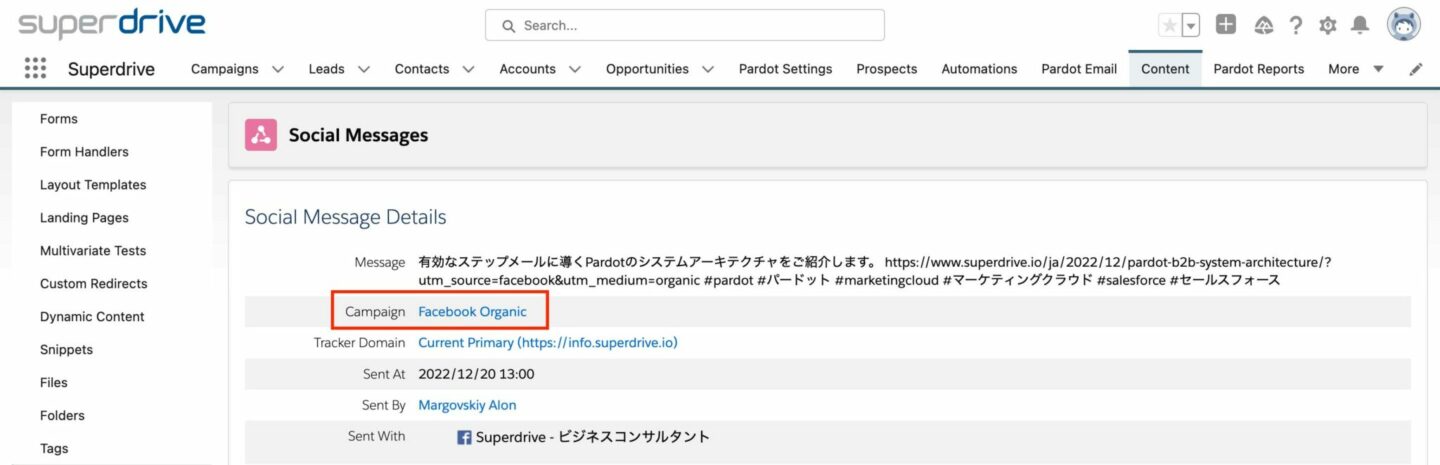
Here’s how it works..
- Someone clicks on a social post (ie on Facebook)
- They have never visited the website before, so they are cookied and the cookied visitor is tied to the Facebook campaign
- At some time in the future they fill out a form
- The prospect is created in Pardot and Salesforce and they are added to the Facebook Campaign
- If they become a customer, the revenue is also tied back to the Facebook campaign
And just like that, you have set up reportable first-touch social media marketing attribution in Pardot and Salesforce!
Use UTM Parameters in Social Post URLs
So far we have learned how to create a social post that ties any new lead to an appropriate, trackable campaign in Salesforce. But what if we want to get more granular and also tie back things like content, type of offer, etc.? This is where UTM parameters come in handy.
UTM parameters, also known as UTM codes, are special tags that you can add to the end of a URL in order to track the effectiveness of your marketing campaigns. UTM parameters are useful for identifying which marketing channels, campaigns, and content are most effective at driving traffic and conversions, and for understanding the customer journey.
When someone clicks on a link with UTM parameters, the data is sent to Google Analytics, allowing you to see which campaigns are driving the most traffic and conversions. Those same UTM codes can also be sent to Pardot!
Here’s how to set this up:
When you make your social post for each channel (ie Facebook) be sure to include a UTM parameter in the URL. For example,
https://superdrive.io/?utm_source=facebook&utm_medium=organic&utm_campaign=2022winterpromotion
The following 5 UTM parameters can be used in the URL to connect with Pardot. You can use as few or as many of the 5 as you like:
- UTM Medium – ie organic, paid, etc.
- UTM Source – ie facebook, twitter, etc.
- UTM Campaign – ie spring sale
- UTM Content – ie carousel post 1, banner ad 1 (often used for paid campaigns)
- UTM Term – ie keyword 1, keyword 2 (often used for paid campaigns)
Use a tool like this one to build your URL with UTM Parameters:
https://ga-dev-tools.web.app/campaign-url-builder/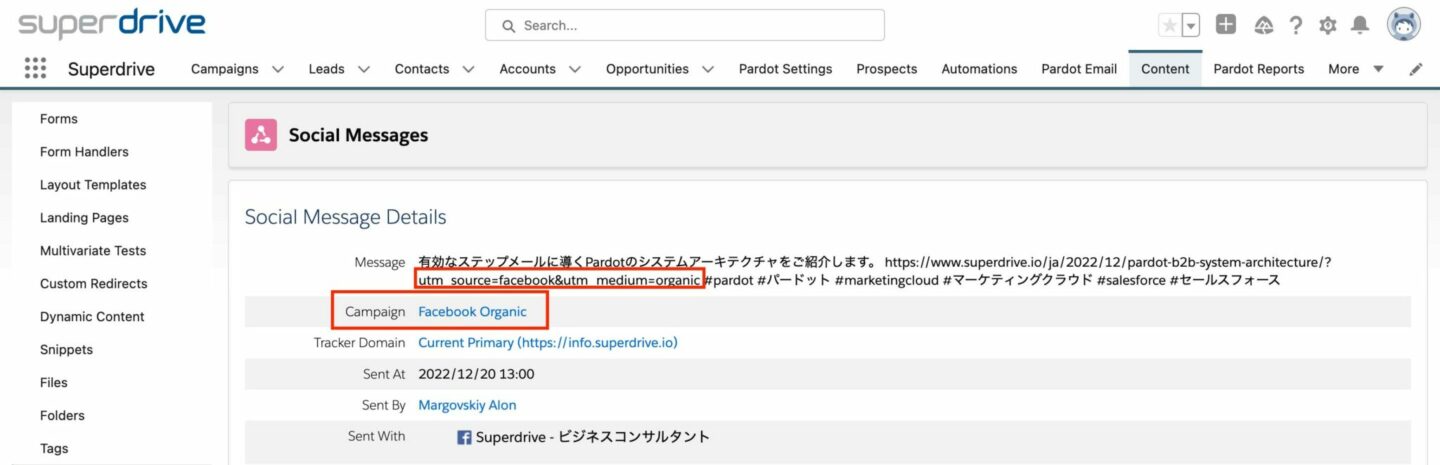
Here’s how it works..
- Someone clicks on a social post (ie on Facebook)
- They have never visited the website before, so they are cookied and the cookied visitor record is saved with the UTM parameters you specified
- At some time in the future they fill out a form
- The prospect is created in Pardot and Salesforce and their UTM parameters are saved as custom fields in Pardot and Salesforce
- You can report on these custom fields on the lead or contact level and create reports that tie new leads and contacts to social media sources, campaigns, content etc.
- If they become a customer, the revenue is also tied back to those efforts
Use this data both to report on how social media efforts are contributing to lead generation, but also to analyze what type of content and campaigns work better than others.
Optimize Image size for social posts
Along with optimizing links, it is important to get your images right. We have found that the resolution of 1200×627 is ideal for images, and renders best across all social channels that Marketing Cloud Account Engagement (Pardot) posts to, especially LinkedIn.
Lead Scoring based on social media clicks
Marketing Cloud Account Engagement (Pardot) lead scoring allows you to assign a score to each lead in your Pardot and Salesforce account based on their behavior and engagement with your marketing campaigns. This can be useful for identifying which leads are the most interested in your products or services and for prioritizing follow-up actions.
You can modify your default Pardot scoring set to set a score value for social media post clicks. Simply go to Pardot settings > Automation settings > Scoring and click edit. Then modify the “Social Message Link Click” area to have a score of your choosing. By default, social message clicks receive 0 points, so you may want to determine how valuable these interactions are to your lead process, and make the appropriate adjustments.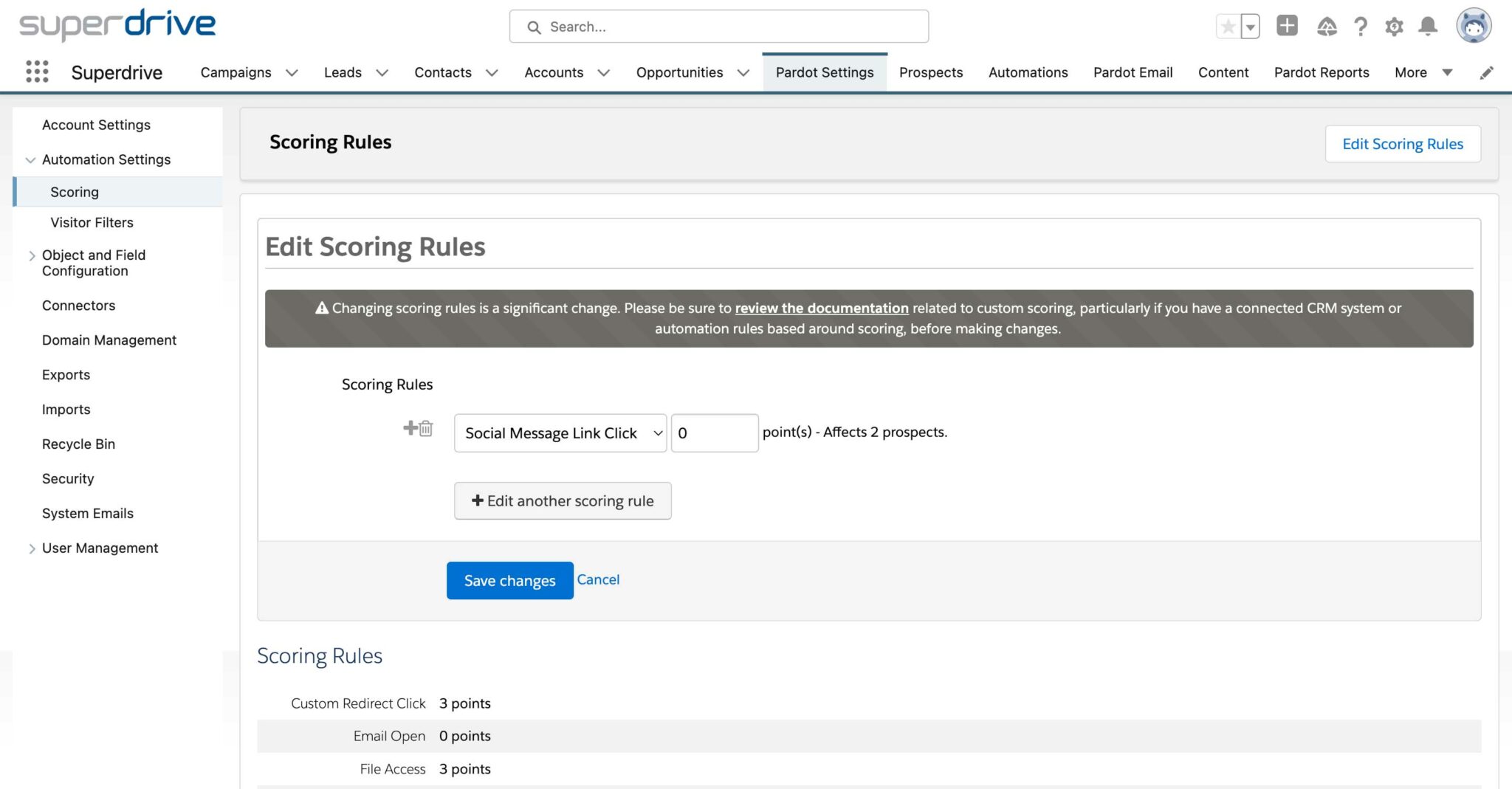
Empower your sales team with Social Engagement Data
Marketing Cloud Account Engagement (Pardot) Engagement History displays a record of all the activities that a prospect has completed in Pardot, including emails sent, forms submitted, and page visits. This information can be added to Salesforce page layouts to give sales reps a more complete view of a prospect’s interactions with the company.
Social message clicks are included in Engagement history and can show your sales team’s what social messages their leads interacted with and when. Understanding what type of content they interacted with most can help to frame the conversation when talking to them.
Here is what Social Posts look like in a page layout with Engagement History in Salesforce: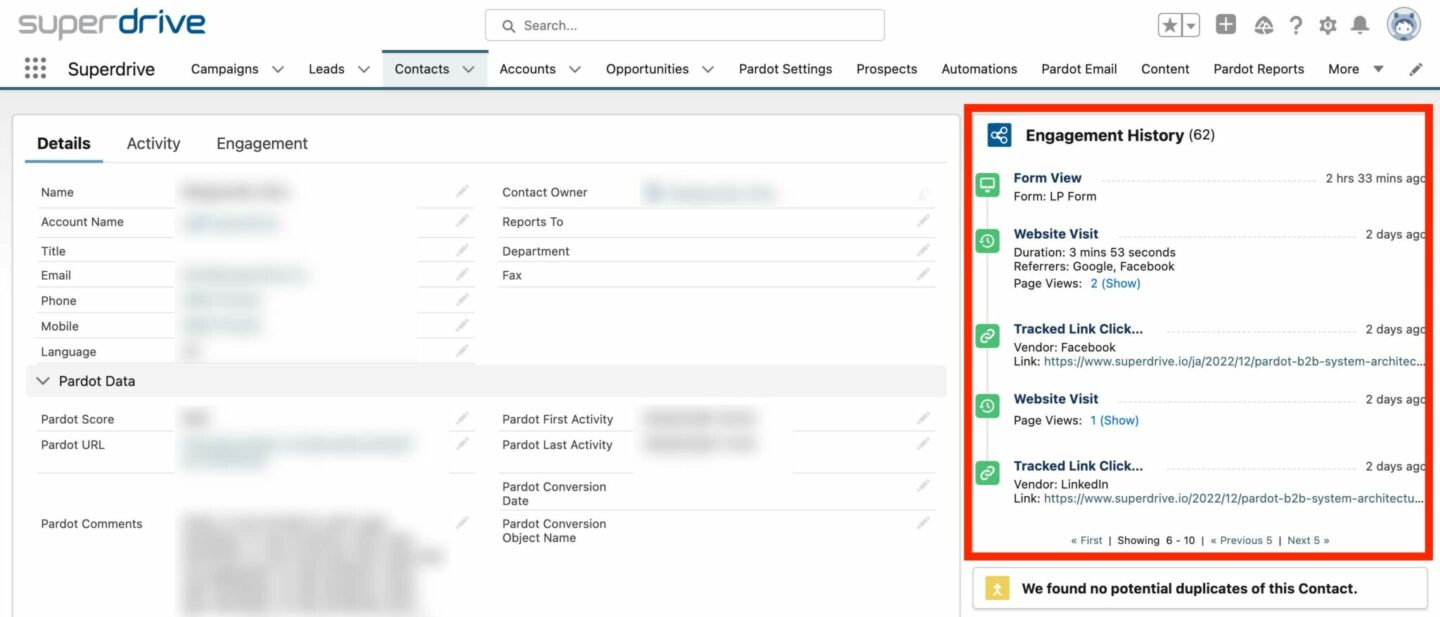
And here is what Social Posts look like in the prospect view in Pardot: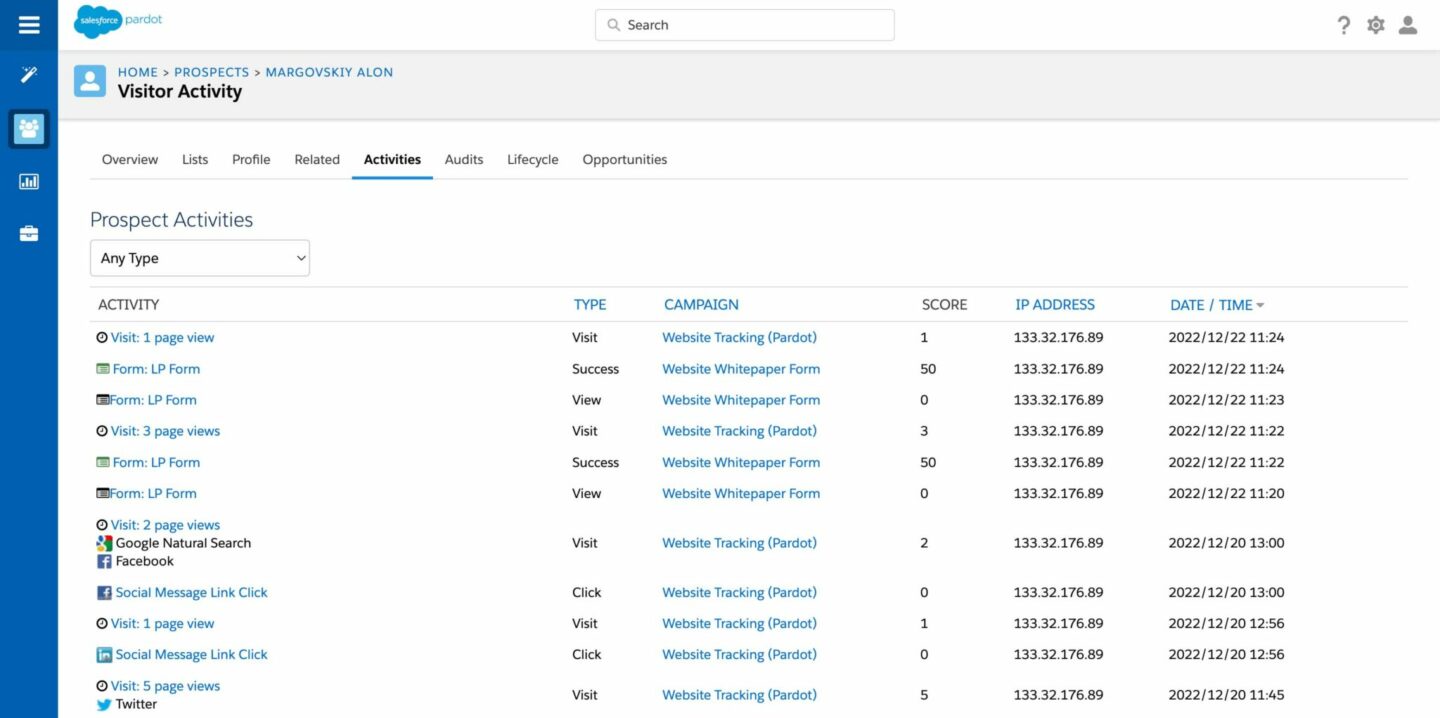
Consolidate and Understand Marketing Efforts with Pardot’s Marketing Calendar
Marketing Cloud Account Engagement (Pardot)’s Marketing Calendar is available on the Pardot Dashboard, the first page that pops up when you log into Pardot. Any scheduled emails, and social media posts all automatically come up on the calendar, along with any manually added events. In combination, this calendar can be a simple but effective planning tool for content marketers, to quickly give an overview of what content has been and will be pushed out in the coming weeks.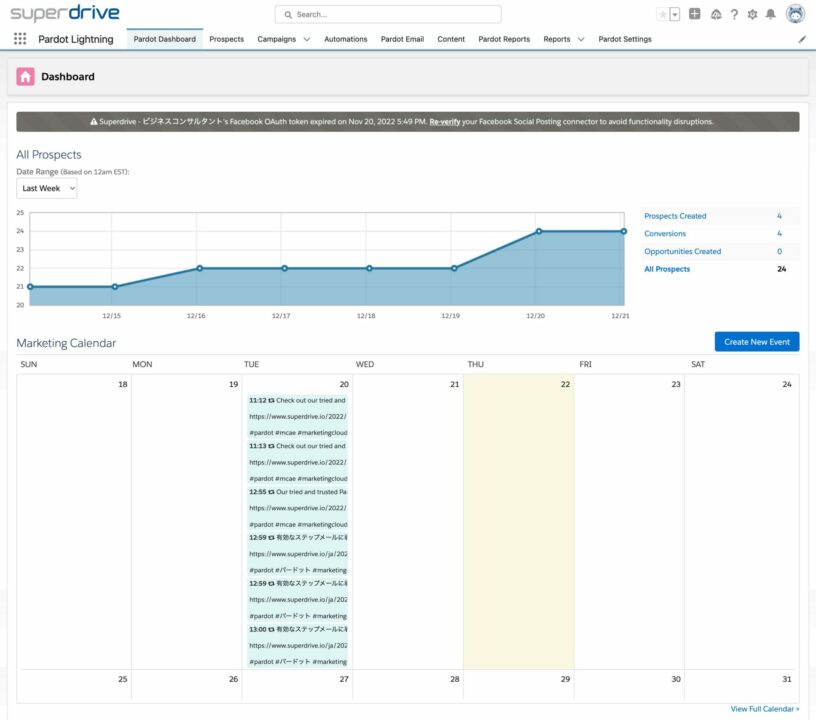
Content is king and in a perfect world, social media marketers are left to do what they do best – create content. But in reality, social media marketers wear many hats and are often tasked with providing hard numbers on not only what type of content generates views, but importantly how that content contributes to the pipeline.
So, while first-touch conversions are only a small slice of social media’s contribution to the pipeline, it is at least one that can be concretely measured. This attribution helps give markcom a stronger voice with C-Suiter and provides valuable metrics for Campaign Planning as an always-on optimization opportunity.
To get in touch with our team of experts, please drop us a line in the form.
Written by Alon Margovskiy, Head of Marketing Automation, Superdrive.
Superdrive is an official Salesforce Partner with Salesforce Certified Marketing Cloud Specialists and Consultants.